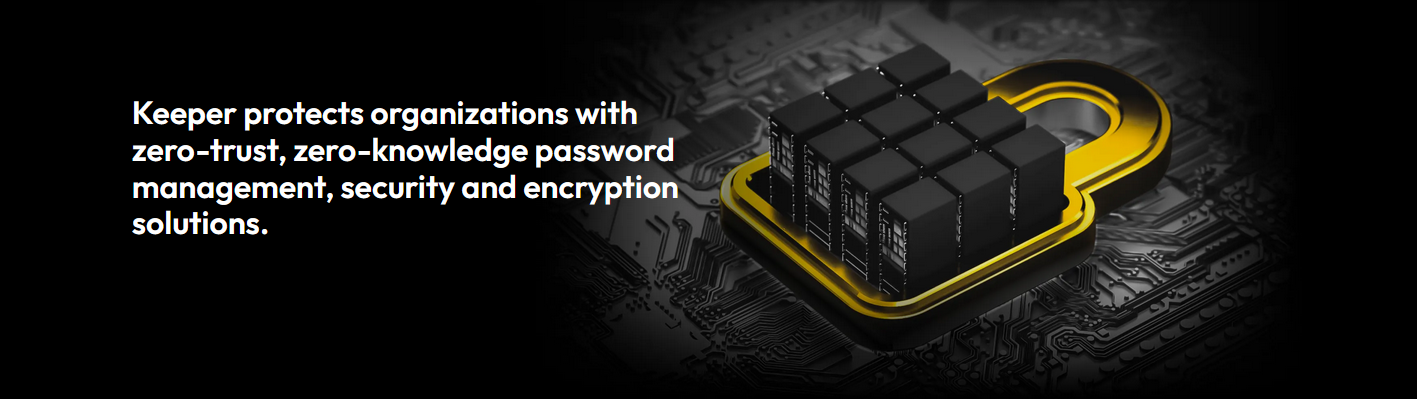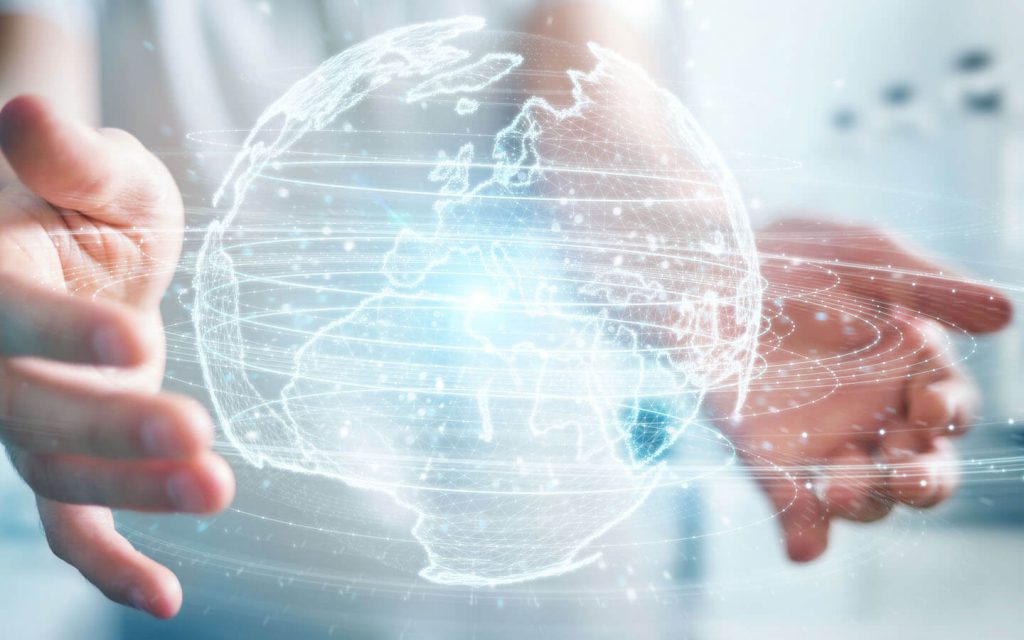
All in one single platform with an easy and intuitive user interface
Backup Multi-Devices
Backup unlimited numbers of devices (computers, laptops, servers, network drives, smartphones and tablets, USB flash drives and hard drives) in the cloud automatically, without changing the way you work.
Access your files from anywhere; Babylon Cloud is available for computers (Windows, Mac OS and Linux), mobile apps (Android and iOS) and web browsers.
Fully customizable backup
Our cloud backup is designed to be configured according to your needs, always guaranteeing the highest levels of security.
It’s flexible, easy to use and safe.

Restore your data easily
You can restore an entire device at any date and time in the past, even just a few seconds before a ransomware attack happens and have all your data back in just a few clicks.
Backup your files from mobile app
Not only Babylon Cloud syncs your data with your mobile, but it also backups images, videos, music and documents, defined by your preferences.
Are you running out of space on your pc or smartphone?
Save storage space on your device thanks to the Hologram feature. You will be able to download files from the cloud anytime, wherever you are, with a single click.
While with Backup Repository you can make space on devices by keeping only the backup copies in the cloud and deleting documents locally.

FREQUENTLY ASKED QUESTIONS
What is the difference between Sync&Share and Backup?
The sync & share feature allows you to sync and share in real-time your files and folders with the cloud. You can manage your data and visualize any change made in real-time, from any device paired to your account. You can even share any folder with any other active user.
A backup in the cloud allows you the opportunity to make a copy of folders, network drives and flash drives by sending them to the cloud, enabling you to always restore data at any earlier date thanks to the high performing restore feature of the client application.
What is the difference between Sync&Share and Backup?
The sync & share feature allows you to sync and share in real-time your files and folders with the cloud. You can manage your data and visualize any change made in real-time, from any device paired to your account. You can even share any folder with any other active user.
A backup in the cloud allows you the opportunity to make a copy of folders, network drives and flash drives by sending them to the cloud, enabling you to always restore data at any earlier date thanks to the high performing restore feature of the client application.
What kind of devices are protected from ransomware?
In case of a ransomware attack, the Time Machine button on the web portal allows you to check the status of your stored files at an earlier date, thus ensuring you can always retrieve them all from any device connected to your account (pc, servers, tablets, smartphones).
How can I back up images, videos and the documents on my mobile?
Android: select the folders to be uploaded in the cloud from the Backup section, then, by opening the Settings tab, set whether to run a backup now or a scheduled one.
iOS: After you log in, a pop-up will appear to confirm the automatic synchronization of your photos and videos.
How often are data backed up?
Windows and Mac systems: you can always set up your backup solution. By choosing a scheduled backup, your folders will be backed up automatically at the time and date specified, otherwise, by setting a continuous backup, any change made will be sent to the cloud in real-time. Finally, you can even decide to start a backup at a specific moment by clicking on the option “backup now”.
Android: you can always choose whether to start a scheduled backup, by setting a specific time and date, or back up your data now and start uploading your files at that specific moment.
iOS: every-time you open your App, the system will start a backup automatically.
How can I optimize upload speed?
To optimize your upload speed, you need to set a specific bandwidth management (use the “Bandwidth Manager” button on the client application). By doing so, you will be able to choose how many files are uploaded to or download from the server at the same time. The system sets a slot value of 5 by default, however, you can always decide whether to increase or decrease the value according to your needs.
Where can I find my backup files?
You can see your backup files and folders by simply accessing your web portal and selecting the desired device from the drop-down menu on the left.